Connect your Android to Windows 10 using the Your Phone app

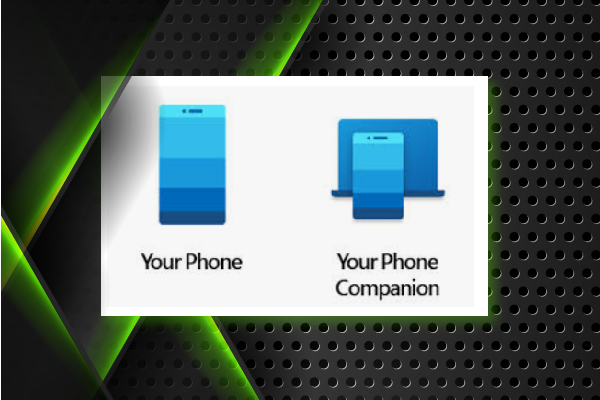
Requirements:
Windows10 on a Desktop or Laptop
Your Phone app
Android Phone
Your Phone Companion-Link to Windows app
What is it?
Your Phone is a Windows 10 FREE app that allows you to connect your Android phone (I only have an Android phone so I haven't tried the iPhone) to your desktop or laptop running Windows10. Your Phone app minimized the amount of times you have to pick up your phone to look at notifications, text messages, and even pictures. When connected and on your laptop or computer, you can easily open up the Your Phone app on your computer to view a recent notification or text message. You can even respond to text messages or dismiss notifications. You can view pictures, save them to your computer or even share them right from your computer without having to pick up your phone.
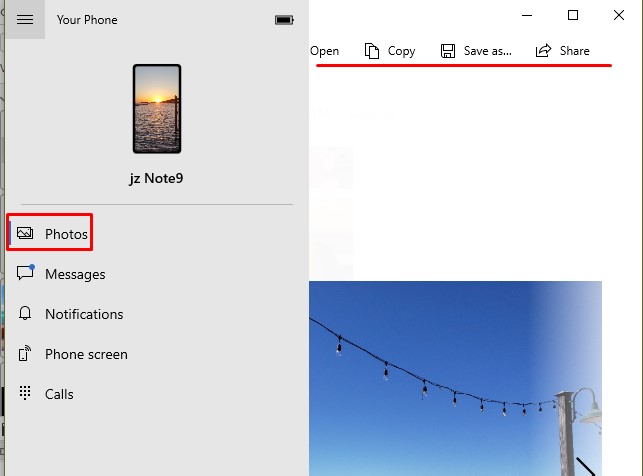
Set-up
On your Windows10 device (referred to as Win10 from here on out) verify that Your Phone is or is not installed. An easy way to do that is to open up your Windows Store and search for "Your Phone".
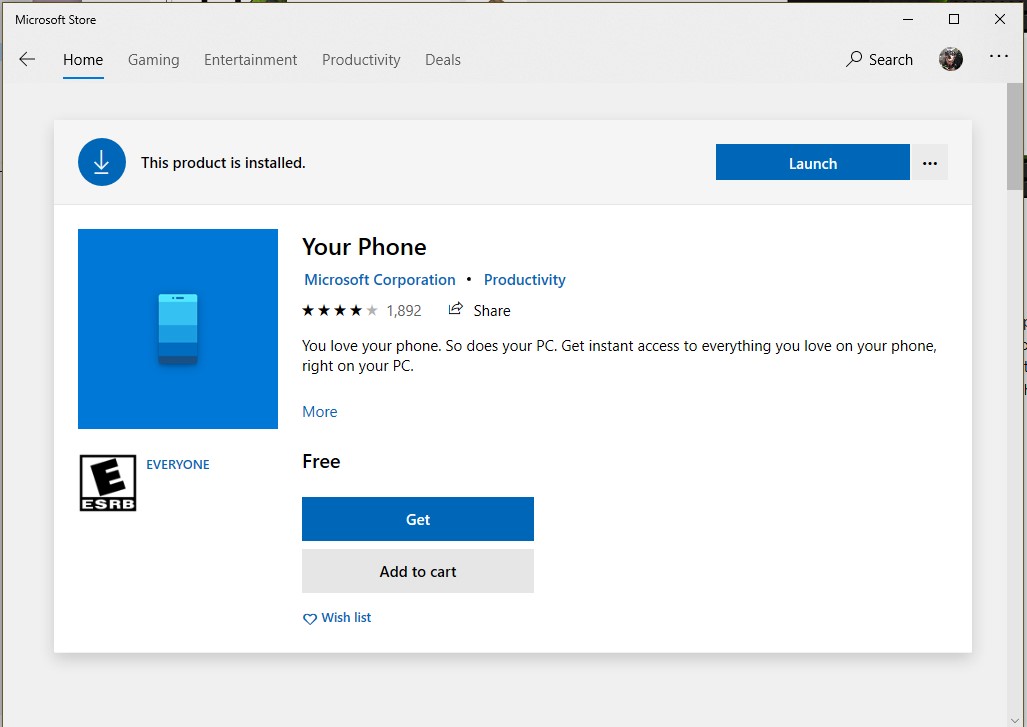
It will either say "Get" or "Launch" in the upper right hand of the store. If it says "Get" go ahead and click on the blue button that says "Get" and you will add it to your Win10 library of apps, free of charge.
At the same time be sure to head over to the Google Play store on your Android phone to download and install the Your Phone Companion app.

Connecting the 2 Devices
Windows did a pretty good job with the set up process. As you open the app on your Win10 and on your Android the set up process will walk you through connecting the two.
My Review: The Pros
The Win10 app does a great job of making it easy with side navigation of: Photos, Messages, Notifications, etc. I have used the Photos section quite a bit. It is easy to grab a photo that I took and use it in my desktop/laptop work flow.
I also like that I don't have to pick up my phone everytime it dings with a new text message or notification. I can easily open up my Your Phone app on Win10, refresh it and STAY CONNECTED!
My Review: The Cons
I feel like I am constantly having to "Refresh" the Your Phone App. For text messages and notifications I would prefer the app the auto refresh.
I have also used PushBullet and I will do a review on that one shortly and then compare the two products.
My 2 cents
Although the set-up is fairly straight forward, it is still cumbersome and SEVERAL steps. The apps are easy to use and don't require much trouble shooting. The Cyber Risk is definitly higher as your data from your phone to your computer is going through several servers and with that ther is an certain amount of risk. Downloading, installing, and setting up the 2 apps doesn't require a whole lot of technical skills. I would say it just takes time and patience to follow the instructions. Definitly don't try to just click past notifications and pop up boxes; take the time to read and it will actually flow smoothly and you will finish the process in no time at all. I think the whole process took me less than 10 minutes.
But perhaps the real test would be to have the husband go through the process. If you know Dave, then you know he does NOT have the technology bug and would rather I do EVERYTHING technology related for him.
Set-up
Ease of Use
Cyber Risk
Technical Knowledge Required
Contact Me
support@anotherITcompany.com
Internet, US
850.684.4011